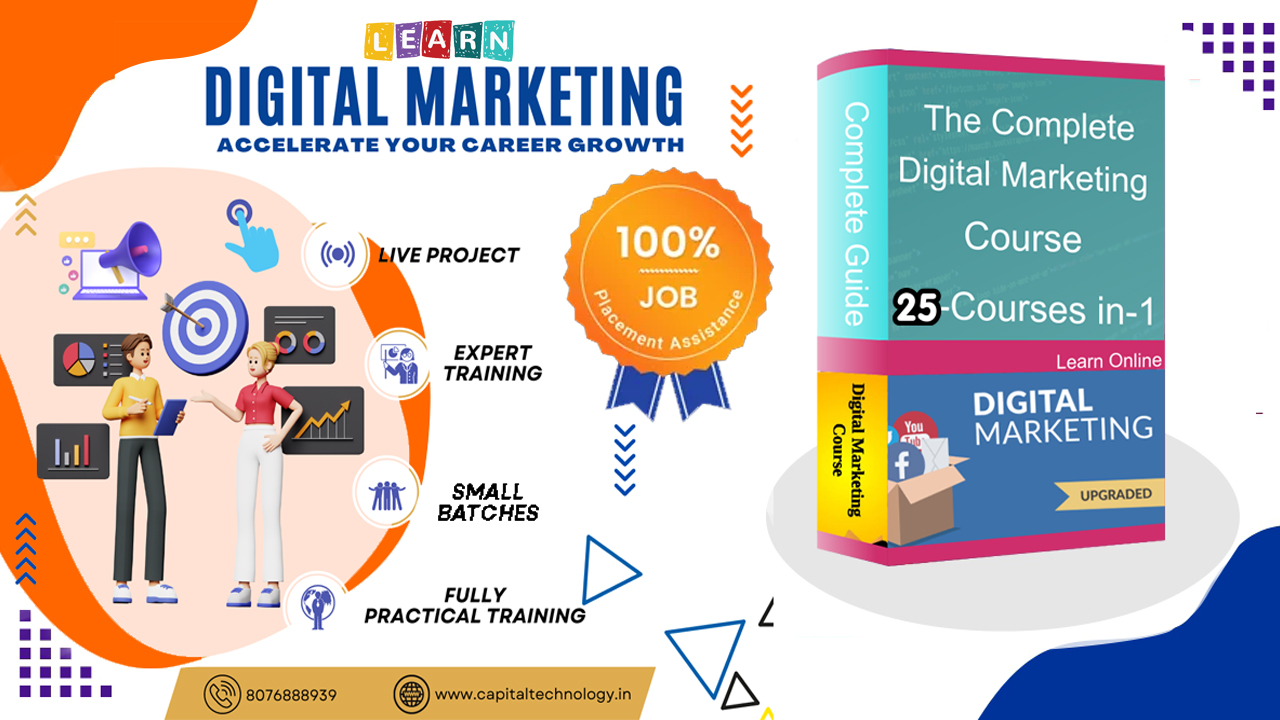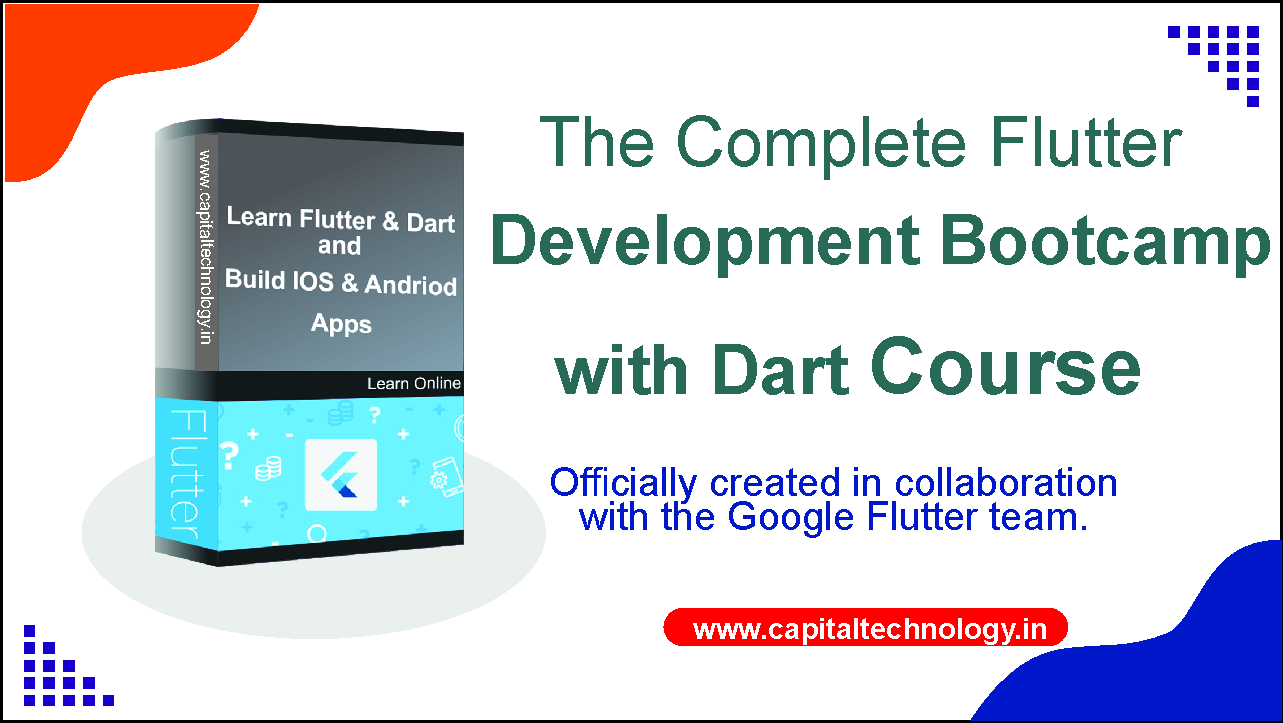50.0%
50.0%
₹ 30000 / ₹ 15000
CTTC Basic Graphics Designing Course
You will learn in Graphics Designing course :- Photo Shop, CorelDraw, Canva, & Figma . Graphics designing is the creative process of visual communication using various elements such as typography, images, colors, and illustrations. It involves creating visually appealing and impactful designs for both digital and print media. In graphics designing, designers use software tools like Adobe Photoshop, Illustrator, and InDesign to create visual representations that effectively convey a message or evoke a certain response. They can work on a wide range of projects including branding, logo design, marketing materials, website layouts, social media graphics, packaging design, and more.
Enroll Now
What I will Learn In Adobe Photo Shop ?
1. Introduction to Adobe Photoshop
2. Working with Layers
3. Image Editing and Retouching
4. Selection and Masking Techniques
5. Photo Manipulation and Compositing
6. Working with Text and Typography
7. Photo Restoration and Repair
8. Using Filters and Effects
9. Digital Painting and Drawing
10. Creating Graphics and Web Design Elements
11. Working with Paths and Shapes
12. Automation and Batch Processing
13. 3D and Motion Graphics
14. Printing and Outputting
15. Photoshop Tips and Tricks
What I will Learn In Figma Designing ?
1. Introduction to Figma:
2. Basic Design Principles:
3. Designing with Shapes and Objects:
4. Typography
5. Color Theory and Palettes
6. Layout and Grid Systems
7. Image and Icon Integration
8. Components and Reusable Elements
9. Prototyping and Interactions
10. Collaboration and Sharing
11. Responsive Design and Variants
12. Plugins and Integrations
13. Design Handoff and Developer Collaboration
14. Advanced Techniques
15. UI/UX Design Best Practices
16. Real-World Projects
WE ENHANCE YOUR TALENT
Syllabus

Subject : Corel Draw Graphics Suite
Last Class of CorelDraw 2021 Export & Print Options Class # 42
Tips & Tricks in CorelDraw 2021 Second Last Class Class # 41
Align and Distribute in CorelDraw 2021 Part-2 Class #
Align and Distribute in CorelDraw 2021 Part-1 Class # 39
Shaping Option- Weld Option in CorelDraw 2021 Class # 38
Smart Fill Tool in CorelDraw 2021 Class # 36
Interactive Fill Tool - Gradient in CorelDraw 2021 Class # 35
Color Eyedropper Tool in CorelDraw 2021 Class # 34
Transparency Tool in CorelDraw 2021 Part 2 Class # 33
Transparency Tool in CorelDraw 2021 Part 1 Class # 32
Black Shadow Tool in CorelDraw 2021 Class # 31
Extrude Tool in CorelDraw 2021 Part 2 Class # 30
Extrude Tool in CorelDraw 2021 Part 1 Class # 29
Envelope Tool in Corel Draw 2021 Class # 28
Distort Tool In CorelDraw 2021 Class # 27
Blend Tool in CorelDraw 2021 Class # 26
Contour Tool in CorelDraw 2021 Class # 25
Drop Shadow Tool & Inner Shadow in Coreldraw 2021 Class # 24
Text Tool in Corel Draw 2021 - Part 2 Class
Text Tool in corel Draw 2021 - Part 1 Class # 22
Graph Paper Tool in corel Draw Class # 21
Impact Tool in CorelDraw Class # 20
Outline in CorelDraw 2020 Part 2 Class # 19
COMMON SHAPES | Class # 17
Outline in CorelDraw 2020, Part 1 Class # 18
Polygon tool in corel 2020
Guideline in CorelDraw 2020 | Class # 16
Ellipse Tool in CorelDraw 2020 | Class # 15
Rectangle Tool in CorelDraw 2020 | Class # 14 (Complete Course for Beginners)
Group and Ungroup in CorelDraw 2020 Class # 13
Artistic Media Tool in CorelDraw 2020 Class # 12
Page Up And Page Down Layers in CorelDraw 2020 Class 11
How to find hidden objects in CorelDraw 2020
Zoom Tool and Pan Tool in CorelDraw 2020. Class7
Mirror Tool or Flip Objects in CorelDraw 2020
Freehand Tool Complete in CorelDraw 2020. Class # 09
How to Powerclip in CorelDraw 2020 Class 10
Zoom Tool and Pan Tool in CorelDraw 2020. Class # 07
Mirror Tool or Flip Objects in CorelDraw 2020, Class 06
Crop Tool, Knife Tool, Virtual Segment Delete - Eraser Tool In CorelDraw 2020 Class # 5
How to Change CorelDraw 2020 Lite Mode to Dark Mode - Dark Theme - Customize Theme setting Class # 4
Shape Tool Part 2,Class # 03 CorelDraw 2020 Complete Course for Beginners
Shape Tool, Rectangle Tool. CorelDraw 2020 Complete Course for Beginners Class # 02
CorelDraw 2020 Complete Course for Beginners # 01 | Free Training
Subject : Canva
Class 20 Canva Pro Introduction | Features & Benefits - Complete Overview
Class 19 How to Schedule Social Media Content with Canva?
Class 18 Canva से YouTube Thumbnail कैसे बनाएं? Create YouTube Thumbnail with Canva for FREE!
Class 17 How to Choose the Right Brand Fonts & Color Templates For Your Design - Canva Tutorials
Class 16 CANVA Magic Shortcut Keys in 2023????Become a Pro in No Time
Class 15 Canva से बनाये QR CODE सिर्फ 5 MINUTES में???? - CANVA TRICKS
Class 14 Create Quick Professional Designs in Seconds with Canva Styles ????
Class 13 How To Find Color Palettes and Font Combinations - Create Professional Designs with Canva ????
Class 12 How to Get Canva Pro For FREE!???? - Canva Hacks
Class 11 Amazing Canva Fonts For Your Designs - A Complete Guide
Class 10 How to Create Drip Effect with Canva - Design with Canva
Class 9 Create a YouTube Channel Art with Canva (Step-by-Step Guide)????
Class 8 How to Design Instagram Post with Canva? | Canva Tutorial
Class 7 TOP 5 CANVA TIPS AND TRICKS - You Must Know ????
Class 6 How to Make Logo in Canva? Canva Logo Design Tutorial for Beginners - in Hindi
Class 5 Design with Canva ???? Make Quotes & Motivation Posts in Canva (in Just 5 minutes)
Class 4 CANVA Editor Tour - Top Panel Explained -Canva Designing Guide
Class 3 CANVA Editor Tour - Top Panel Explained | Canva Designing Guide
Class 2 Canva Free vs Canva Pro - What's the Difference (Explained in Detail)
Class 1 -How to use Canva For Beginners - Complete Canva Introduction
Subject : Figma Designing
18. Figma Updates and Trends: • Staying updated with Figma's latest features • Exploring design trends in Figma community • Incorporating new features into your workflow
17. Advanced Features: • Advanced vector editing techniques • Using advanced prototyping features • Mastering design system management
16. Tips and Tricks: • Keyboard shortcuts and productivity hacks • Time-saving techniques in Figma • Troubleshooting common issues
15. Design Handoff: • Preparing designs for development teams • Using developer handoff tools and plugins • Specifying design details for implementation
14. User Testing and Feedback: • Conducting usability testing with prototypes • Gathering user feedback and insights • Iterating designs based on user input
13. Design Systems: • Building and maintaining design systems • Documenting design guidelines • Scaling designs across projects
12. Advanced Interactions: • Creating complex micro-interactions • Using overlays and interactions for modals • Scroll-based animations and effects
11. Components and Styles: • Creating and using design components • Defining and managing text and color styles • Maintaining design consistency
10. Responsive Design: • Designing for different screen sizes • Using auto-layout for responsive components • Adaptive design principles
9. Plugins and Integrations: • Using Figma plugins for extended functionality • Integrating Figma with other design tools • Automating tasks using plugins
8. Collaboration: • Real-time collaboration with team members • Comments and feedback on designs • Version history and design iteration
7. Prototyping: • Creating interactive prototypes • Linking between frames and artboards • Adding transitions and animations
6. Importing and Exporting: • Importing assets and images • Exporting designs in various formats • Generating assets for development
5. Vector Editing: • Pen tool and vector path creation • Editing vector points and handles • Combining shapes and paths
4. Working with Objects: • Aligning and distributing objects • Grouping and ungrouping elements • Arranging layers in the layer panel
3. Artboards and Frames: • Creating and organizing artboards • Using frames for content grouping • Navigating between artboards
2. Basic Tools and Functions: • Selection and manipulation of objects • Drawing and shape tools • Text and typography • Layers and layer management
1. Introduction to Figma: • What is Figma? • Figma's interface and workspace • Creating an account and logging in
Subject : Adobe Photoshop
What's New in Photoshop 2023
Vector Mask in Photoshop
Anti Aliasing Text in Adobe Photoshop
Deal with Scratch Disk Full Error in Adobe Photoshop
Fill Layers in Adobe Photoshop
Align Layers Adobe Photoshop for Beginners Class 34
Remove Matte from Layer in Photoshop
Stroke on Path- Adobe Photoshop for Beginners - Last Class 28
Perspective Warp - Adobe Photoshop for Beginners - Class 27
Puppet Warp - Adobe Photoshop for Beginners - Class 26
Face Aware Liquify - Adobe Photoshop for Beginners - Class 25
Vanishing Point Filter - Adobe Photoshop for Beginners - Class 24
Blend If - Adobe Photoshop for Beginners - Class 23
How to make Layer Styles in Adobe Photoshop
Layer Styles / Blending Options - Adobe Photoshop for Beginners - Class 22
Basic Selections - Adobe Photoshop for Beginners - Class 1
Layers Panel - Adobe Photoshop for Beginners - Class 3
More Selections - Adobe Photoshop for Beginners - Class 2
Crop Tool - Adobe Photoshop for Beginners - Class 4
Brush Tool - Adobe Photoshop for Beginners - Class 5
Clone Stamp Tool - Adobe Photoshop for Beginners - Class 6
Content Aware Fill & Move Tool - Adobe Photoshop for Beginners - Class 8
Healing Tools - Adobe Photoshop for Beginners - Class 7
Eraser Tools - Adobe Photoshop for Beginners - Class 9
Blur Sharpen Smudge Tools - Adobe Photoshop for Beginners - Class 10
Layer Mask - Adobe Photoshop for Beginners - Class 11
Black & White with Color - Adobe Photoshop for Beginners - Class 12
History Panel and History Brush - Adobe Photoshop for Beginners - Class 13
Vector Shapes - Adobe Photoshop for Beginners - Class 15
Pen Tool and Path - Adobe Photoshop for Beginners - Class 14
Vector Smart Objects - Adobe Photoshop for Beginners - Class 16
Raster Smart Objects - Adobe Photoshop for Beginners - Class 17
Clipping Mask - Adobe Photoshop for Beginners - Class 18
3 Very Useful Websites for GFX Designers
Dodge Burn Sponge Tools - Adobe Photoshop for Beginners - Class 19
Make Seamless Texture in Adobe Photoshop
Patterns - Adobe Photoshop for Beginners - Class 21
Gradients - Adobe Photoshop for Beginners - Class 20
Vector vs Raster Explained