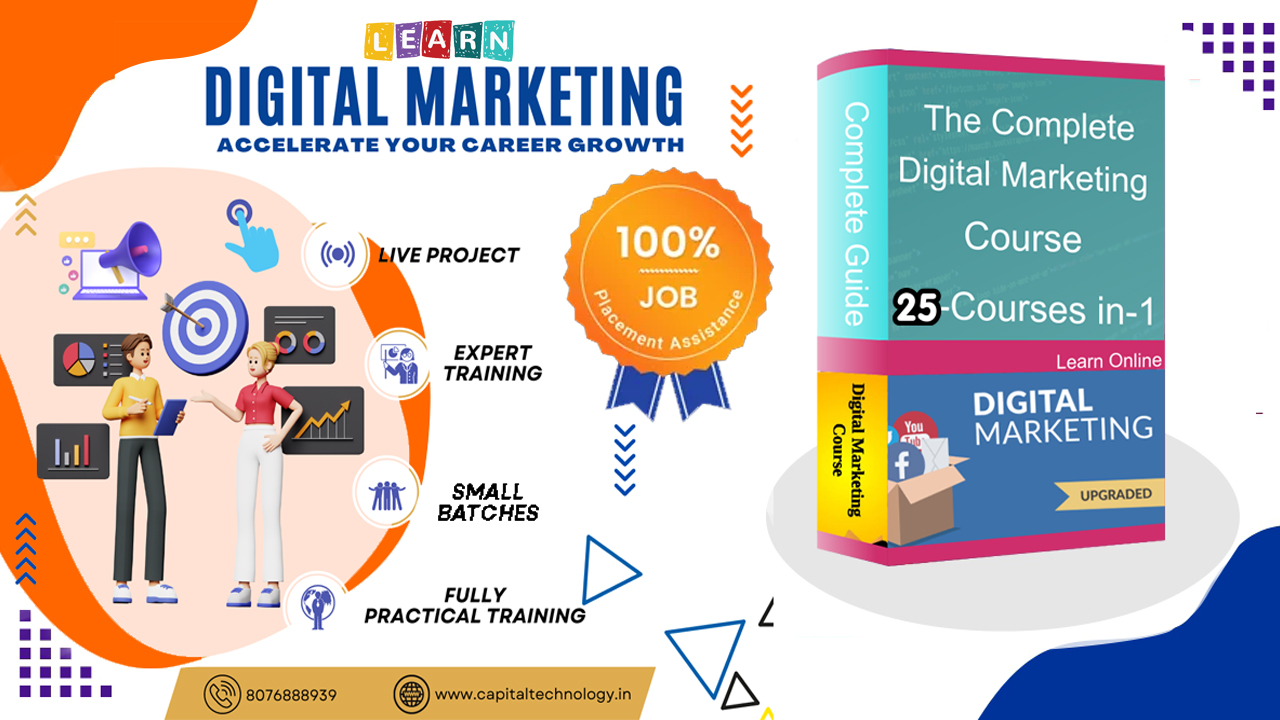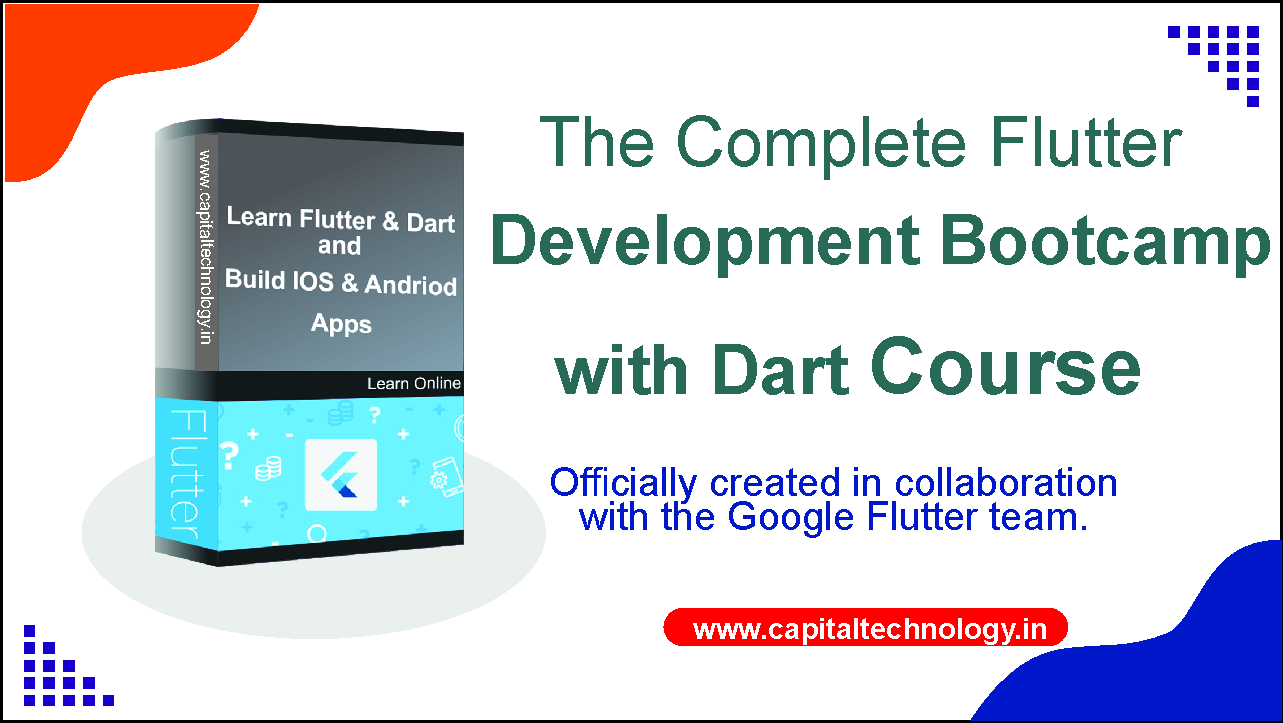50.0%
50.0%
₹ 20000 / ₹ 10000
CTTC Basic Computer Course
Master Ms Office and become the Office Guru with our Basic Computer Course! Unlock the Secrets of Technology and Empower Yourself to Conquer the Digital World! topic include like Computer Fundamentals, Typing, Notepad, Paint, WordPad, Ms Word, PowerPoint, Ms Excel Computer Fundamentals,
Enroll Now
What Will You Learn in Ms Word ?
1. Document Creation and Editing:
2. Formatting Text and Paragraphs:
3. Working with Styles and Themes:
4. Inserting Tables, Pictures, and SmartArt:
5. Page Layout and Margins:
6. Headers, Footers, and Page Numbers:
7. Tables of Contents and Indexes:
8. Mail Merge and Document Collaboration:
9. Document Templates:
10. Tables and Calculations:
11. Hyperlinks and Bookmarks:
12. Printing and Page Setup:
13. Document Protection and Security:
14. Proofing and Language Tools:
15. Microsoft Word Tips and Tricks:
What Will You Learn in Ms Excel ?
1. Spreadsheet Basics
2. Cell Formatting:
3. Basic Formulas and Functions:
4. Advanced Formulas and Functions:
5. Working with Tables and Data:
6. Charts and Graphs:
7. PivotTables and PivotCharts:
8. Data Analysis with Excel:
9. Data Consolidation and External Data:
10. Excel Macros and VBA:
11. Data Visualization and Sparklines:
12. Excel Functions for Financial Analysis:
13. Excel Functions for Statistical Analysis:
14. Data Cleaning and Data Analysis Tools:
15. Excel Tips and Tricks:
WE ENHANCE YOUR TALENT
Syllabus

Subject : Basic Computer Fandamentals
What Is an Email | Email Full Introduction Uses & Benefits of Email
What is Software Piracy Class 10
What is Internet in Hindi Class 9 - How Internet Works
Learn English Typing in 7.2 Days - Free Computer Typing Course Day 2 - Free Typing Lessons
English Typing Course- Class 7.1 Free Typing Lessons - Touch Typing Course - Jogi Baba Technology
What is Storage Devices Class 6 - Storage Devices of Computer
Parts of Computer Class 5– Starting with Pointing Devices
What is Computer Software 4 - Types Of Computer Software
Parts of Computer Class 3 – Starting with Computer Hardware Devices
Parts of Computer Class 2– Starting with Input Devices Urdu-Hindi
Subject : Microsoft Word
15. Microsoft Word Tips and Tricks: • Time-Saving Shortcuts • Hidden Features and Productivity Hacks
14. Proofing and Language Tools: • Spell Check and AutoCorrect • Thesaurus and Language Translation
13. Document Protection and Security: • Restricting Editing and Formatting • Adding Password Protection to Documents
12. Printing and Page Setup: • Setting Print Options and Print Preview • Page Setup for Printing Specific Content
11. Hyperlinks and Bookmarks: • Inserting Hyperlinks to Websites and Files • Creating Bookmarks for Navigation within the Document
10. Tables and Calculations: • Basic Formulas and Calculations in Tables • Sorting and Filtering Data
9. Document Templates: • Creating and Using Document Templates • Customizing Templates for Repeated Use
8. Mail Merge and Document Collaboration: • Using Mail Merge to Personalize Documents • Collaborating with Others in Real-time • Tracking Changes and Reviewing Documents
7. Tables of Contents and Indexes: • Generating a Table of Contents • Creating Indexes for Long Documents
6. Headers- Footers- and Page Numbers: • Adding Headers and Footers • Inserting Page Numbers • Customizing Header and Footer Content
4. Inserting Tables Pictures and SmartArt: • Adding Tables for Data Organization • Inserting Pictures and Graphics • Creating and Customizing SmartArt Diagrams
5. Page Layout and Margins: • Setting Page Size and Orientation • Adjusting Margins and Page Breaks • Headers and Footers
3. Working with Styles and Themes: • Applying Built-in Styles • Creating and Modifying Custom Styles • Using Document Themes for Consistent Formatting
2. Formatting Text and Paragraphs: • Changing Font Styles and Sizes • Applying Bold, Italic, Underline, and Strikethrough • Adjusting Paragraph Alignment and Indentation
1. Document Creation and Editing: • Creating a New Document • Opening and Saving Documents • Typing and Editing Text • Selecting and Deleting Text
Subject : Microsoft Excel
15. Excel Tips and Tricks: • Time-Saving Shortcuts • Hidden Features and Productivity Hacks
14. Data Cleaning and Data Analysis Tools: • Text-to-Columns and Flash Fill • Removing Duplicates and Data Validation
13. Excel Functions for Statistical Analysis: • AVERAGEIF- COUNTIFS- SUMIFS Functions • Histograms and Descriptive Statistics
12. Excel Functions for Financial Analysis: • PMT - FV- NPV-IRR Functions • Loan Amortization Schedule
11. Data Visualization and Sparklines: • Creating Sparklines for Data Trends • Slicers for Interactive Data Filtering
10. Excel Macros and VBA: • Introduction to Excel Macros • Recording and Running Macros • Basics of VBA Programming
9. Data Consolidation and External Data: • Consolidating Data from Multiple Sheets or Workbooks • Importing Data from External Sources -CSV Access etc.
8. Data Analysis with Excel: • What-If Analysis with Goal Seek and Data Tables • Using Solver for Optimization Problems • Scenario Manager for Multiple What-If Scenarios
7. PivotTables and PivotCharts: • Creating PivotTables for Data Analysis • Modifying and Customizing PivotTables • Creating PivotCharts from PivotTables
6. Charts and Graphs: • Creating Column Bar Line Pie Charts etc. • Customizing Chart Elements • Adding Trendlines and Data Labels
5. Working with Tables and Data: • Creating and Formatting Tables • Sorting and Filtering Data • Data Validation and Drop-Down Lists
4. Advanced Formulas and Functions: • Nested Formulas and Complex Functions • VLOOKUP and HLOOKUP Functions • INDEX and MATCH Functions
3. Basic Formulas and Functions: • Simple Arithmetic Formulas • SUM-AVERAGE- MIN- MAX Functions • IF- COUNT- COUNTIF Functions
2. Cell Formatting: • Formatting Numbers and Text • Applying Cell Styles and Themes • Conditional Formatting for Highlighting Data
1. Spreadsheet Basics: • Introduction to Excel Interface • Entering Data and Navigating Cells • Using Formulas and Functions
Subject : Microsoft PowerPoint
15. PowerPoint Add-ins and Integration: • Extending PowerPoint with Add-ins • Integrating with Microsoft Excel and Word
14. Creating Custom Shapes and Icons: • Using Merge Shapes to Create Custom Graphics • Designing Custom Icons and Symbols
13. PowerPoint Shortcuts and Productivity Hacks: • Time-Saving Keyboard Shortcuts • Hidden Features and Tips for Efficiency
12. Tips for Effective Presentations: • Design Principles and Slide Layouts • Audience Engagement Strategies • Handling Questions and Q&A Session
11. Advanced Presentation Techniques: • Using Zoom and Sections for Non-Linear Presentations • Adding 3D Models and SVG Graphics • Exporting Slides as Videos
10. Advanced Features and Tips: • Using Presenter Coach for Rehearsing • Utilizing Morph Transition for Seamless Animation • Recording Slide Show and Narrations
9. Slide Master and Customization: • Understanding Slide Master and Layouts • Customizing Slide Background and Theme Colors • Creating Custom Templates
8. Incorporating Multimedia and Interactivity: • Adding Hyperlinks and Action Buttons • Interactive Navigation with Hyperlinks • Creating Interactive Quizzes and Games
7. Working with Charts and Infographics: • Creating Charts and Graphs in PowerPoint • Formatting Charts and Adding Data Labels • Inserting SmartArt for Visual Information
6. Collaborating and Sharing Presentations: • Sharing Presentations Online • Using OneDrive and SharePoint • Co-authoring and Reviewing Presentations
5. Slide Show Delivery: • Setting up Slide Show Options • Navigating and Presenting Slides • Presenter View for More Control
4. Applying Transitions and Animations: • Slide Transitions for Smooth Visual Effects • Animating Objects and Text for Engaging Presentations • Customizing Animation Timing and Effects
3. Working with Images and Media: • Inserting and Adjusting Images • Adding and Editing Shapes and Icons • Embedding Videos and Audio in Slides
1. Introduction to Microsoft PowerPoint: • Overview of PowerPoint Interface • Understanding Slides Notes and Handouts • Working with Slide Layouts
2. Creating and Formatting Slides: • Adding Deleting and Duplicating Slides • Inserting Text and Formatting Text Boxes • Using Themes and Slide Master for Consistency