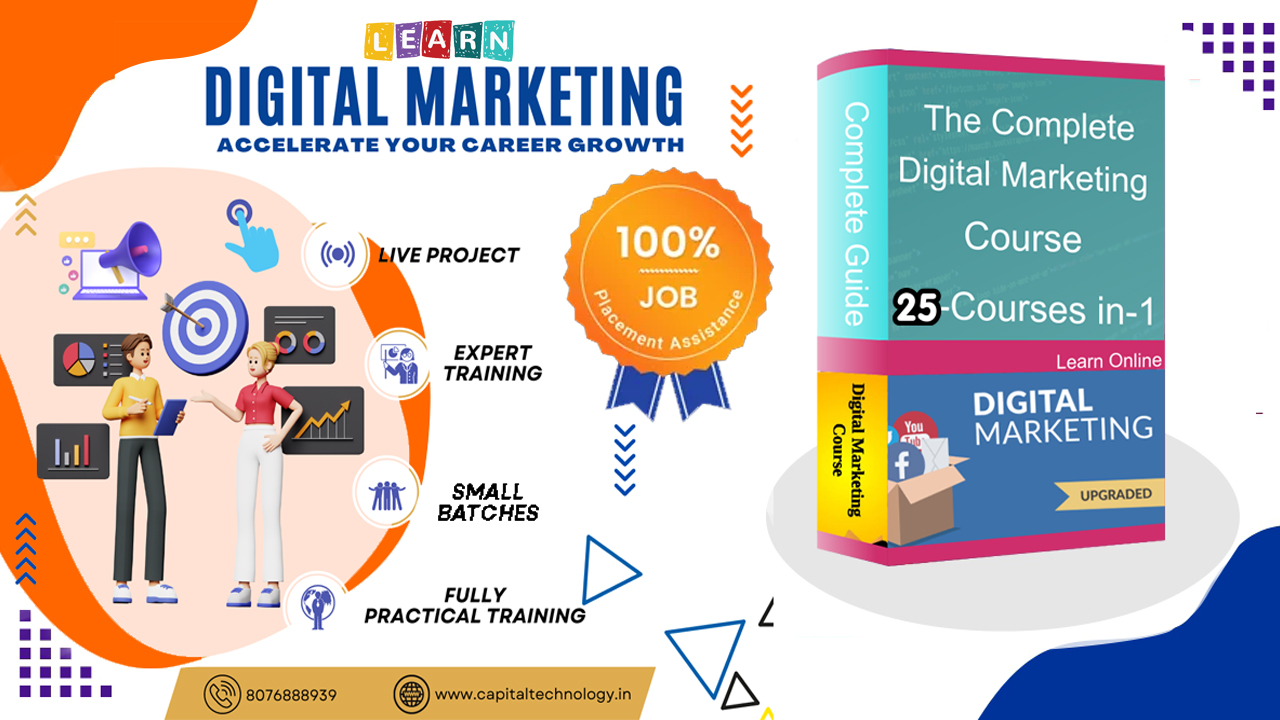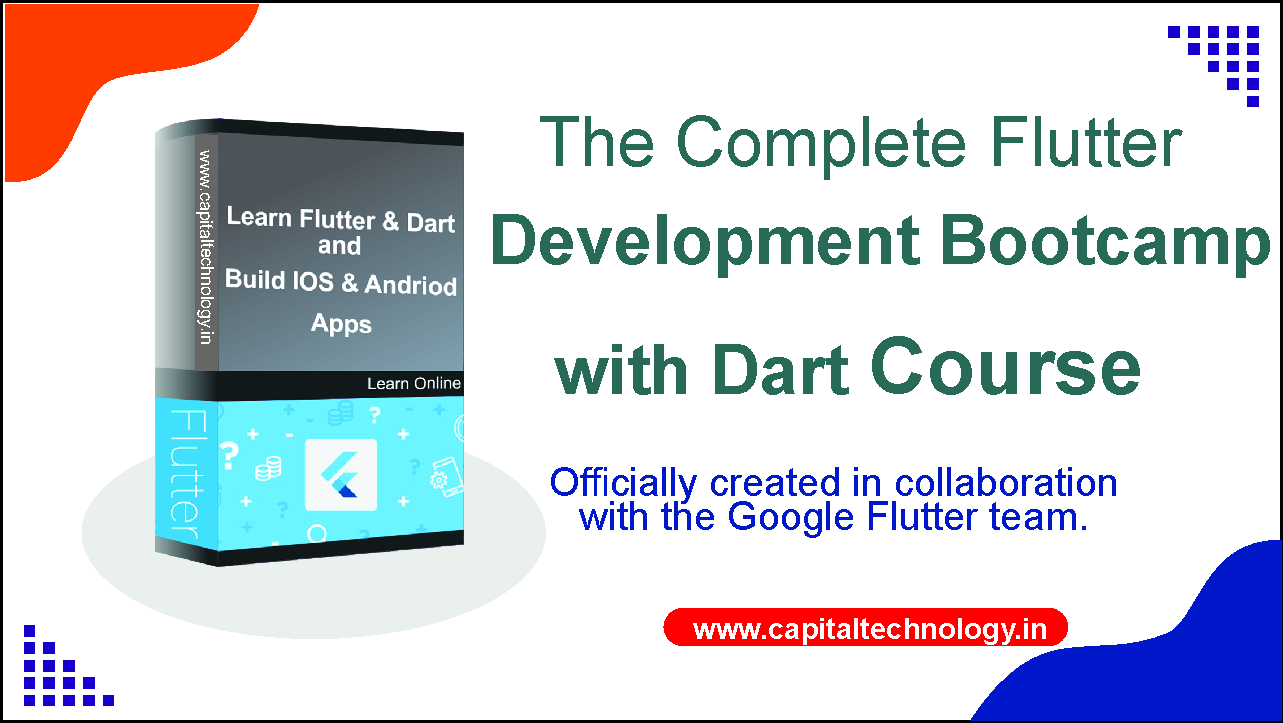40.0%
40.0%
₹ 150000 / ₹ 60000
CTTC Advance Graphics Designing & DM Course
In this course you will learn Photoshop, CorelDraw, Canva including Social Media Marketing, Content Marketing, YouTube Marketing, Email Marketing, SEO, Branding, ChatGPT for Marketing etc. But that's not all, for we understand the art of true digital success lies in integrating design seamlessly with effective marketing strategies. That's why our course goes the extra mile by immersing you in the world of digital marketing, where you'll learn the ins and outs of content creation, social media management, SEO, email marketing, and much more!
Enroll Now
What I will Learn In Advance Graphics Designing ?
1. Advanced Typography
2. Color Theory and Application
3. Layout and Composition
4. Advanced Image Manipulation
5. Icon and Logo Design
6. Branding and Identity Design
7.Illustration and Vector Art
8. Infographics and Data Visualization
9. User Interface (UI) and User Experience (UX) Design
10. Motion Graphics and Animation
11. Packaging Design
12. Environmental and Exhibition Design
13. Interactive and Web Design
14. Designing for Social Media and Marketing
15. Professional Practice and Freelancing
16. Portfolio Development
WE ENHANCE YOUR TALENT
Syllabus

Subject : Corel Draw Graphics Suite
Last Class of CorelDraw 2021 Export & Print Options Class # 42
Tips & Tricks in CorelDraw 2021 Second Last Class Class # 41
Align and Distribute in CorelDraw 2021 Part-2 Class #
Align and Distribute in CorelDraw 2021 Part-1 Class # 39
Shaping Option- Weld Option in CorelDraw 2021 Class # 38
Smart Fill Tool in CorelDraw 2021 Class # 36
Interactive Fill Tool - Gradient in CorelDraw 2021 Class # 35
Color Eyedropper Tool in CorelDraw 2021 Class # 34
Transparency Tool in CorelDraw 2021 Part 2 Class # 33
Transparency Tool in CorelDraw 2021 Part 1 Class # 32
Black Shadow Tool in CorelDraw 2021 Class # 31
Extrude Tool in CorelDraw 2021 Part 2 Class # 30
Extrude Tool in CorelDraw 2021 Part 1 Class # 29
Envelope Tool in Corel Draw 2021 Class # 28
Distort Tool In CorelDraw 2021 Class # 27
Blend Tool in CorelDraw 2021 Class # 26
Contour Tool in CorelDraw 2021 Class # 25
Drop Shadow Tool & Inner Shadow in Coreldraw 2021 Class # 24
Text Tool in Corel Draw 2021 - Part 2 Class
Text Tool in corel Draw 2021 - Part 1 Class # 22
Graph Paper Tool in corel Draw Class # 21
Impact Tool in CorelDraw Class # 20
Outline in CorelDraw 2020 Part 2 Class # 19
COMMON SHAPES | Class # 17
Outline in CorelDraw 2020, Part 1 Class # 18
Polygon tool in corel 2020
Guideline in CorelDraw 2020 | Class # 16
Ellipse Tool in CorelDraw 2020 | Class # 15
Rectangle Tool in CorelDraw 2020 | Class # 14 (Complete Course for Beginners)
Group and Ungroup in CorelDraw 2020 Class # 13
Artistic Media Tool in CorelDraw 2020 Class # 12
Page Up And Page Down Layers in CorelDraw 2020 Class 11
How to find hidden objects in CorelDraw 2020
Zoom Tool and Pan Tool in CorelDraw 2020. Class7
Mirror Tool or Flip Objects in CorelDraw 2020
Freehand Tool Complete in CorelDraw 2020. Class # 09
How to Powerclip in CorelDraw 2020 Class 10
Zoom Tool and Pan Tool in CorelDraw 2020. Class # 07
Mirror Tool or Flip Objects in CorelDraw 2020, Class 06
Crop Tool, Knife Tool, Virtual Segment Delete - Eraser Tool In CorelDraw 2020 Class # 5
How to Change CorelDraw 2020 Lite Mode to Dark Mode - Dark Theme - Customize Theme setting Class # 4
Shape Tool Part 2,Class # 03 CorelDraw 2020 Complete Course for Beginners
Shape Tool, Rectangle Tool. CorelDraw 2020 Complete Course for Beginners Class # 02
CorelDraw 2020 Complete Course for Beginners # 01 | Free Training
Subject : Adobe Illustrator - Graphic Design Software
What's New in Adobe Illustrator 2023
Illustrator CC2022 3D Feature
Expand in Illustrator
Repeat Objects in Adobe Illustrator NEW FEATURE
Missing Tools in Illustrator CC 2019
Which Computer should you buy for Graphic Designing?
Vector vs Raster Explained - Urdu / Hindi
Vector vs Raster Explained
Ask GFXMentor - Frequently Asked Questions Episode 2
Adobe Illustrator - Actions - Class 30 - Urdu / Hindi
Adobe Illustrator - Path Menu - Class 29
Adobe Illustrator - Artboard Tool and Settings - Class 28
Adobe Illustrator - Transform Panel and Transform Each - Class 27
Adobe Illustrator - Envelope Distort - Class 26
Adobe Illustrator - Image Trace and Live Paint - Class 25
Adobe Illustrator - 3D in Illustrator Part Two and Symbols - Class 24
Adobe Illustrator - 3D in Illustrator Part One - Class 23
Adobe Illustrator - Perspective Grid - Class 22
Adobe Illustrator - Blend Tool - Class 21
Adobe Illustrator - Appearance Panel - Class 20
Adobe Illustrator - All about Layers Panel - Class 19
Adobe Illustrator - Mesh Tool Part 3 - Radial Mesh - Class 18
Adobe Illustrator - Mesh Tool Part 2 (Tracing with Mesh) - Class 17
Adobe Illustrator - Mesh Tool Part 1 - Class 16
Adobe Illustrator - Custom Brushes - Class 15
Adobe Illustrator - Color and Pattern Swatches - Class 14
Adobe Illustrator - Types of Masks - Class 13
Adobe Illustrator - Typography - Class 12
Adobe Illustrator - Type Tool Part 2 - Class 11
Adobe Illustrator - Type Tool Part 1 - Class 10
Adobe Illustrator Training - Class 9 - Learn Pathfinder and make Icons
Shear Reshape and Free Transform Tools
Adobe Illustrator Training - Class 8- Learn Scale
Adobe Illustrator Training - Class 7- Learn Gradients and Create Realistic Pencil
Adobe Illustrator Training - Class 6 - Rotate Tool + Wrist Watch Illustration
Adobe Illustrator Training - Class 5 - All About Strokes
Adobe Illustrator Training - Class 4 - Pen Tool and Shape Builder Tool
Adobe Illustrator Training - Class 3 - Pen Tool
Adobe Illustrator Training - Class 2 - Direct Selection Tool
Adobe Illustrator Training - Class 1 - Selection Tool
Adobe Illustrator CC 2018 - What's New?
Subject : WordPress CMS
Reset through PhpMyAdmin | Website Tutorials
Forgot Wordpress Website's Password
How to add a Search Box/Bar in Menu for Wordpress Website
How to make Complete Website with Wordpress in just 1 Hour.
How to add Facebook Reactions in your Wordpress Website.
|| PROBLEM || Wordpress links not working after changing permalinks || SOLVED ||
Settings section in Wordpress
Import & Export Tools. (Hindi/Urdu)
Direct Link
11.) Wordpress Tools || Explanation of Press This
Users and their Roles in Wordpress
9.) How to use Wordpress Plugins with explanation of 'Contact us' & 'Facebook Like Us' Plugin.
8.) How to use Widgets in wordpress || Also Header & Background Image Explanation (Hindi/Urdu)
Theme Installation & Customization
How to create Dropdown Menu with Submenus
How to Add Pages & How to use Media Library
Categories & Tags
Posts
Dashboard/Admin Panel & Profile
How to Download and Install Wordpress Setup
How to Download and Install Wamp Server
Wordpress Tutorials Introduction
Subject : Canva
Class 20 Canva Pro Introduction | Features & Benefits - Complete Overview
Class 19 How to Schedule Social Media Content with Canva?
Class 18 Canva से YouTube Thumbnail कैसे बनाएं? Create YouTube Thumbnail with Canva for FREE!
Class 17 How to Choose the Right Brand Fonts & Color Templates For Your Design - Canva Tutorials
Class 16 CANVA Magic Shortcut Keys in 2023????Become a Pro in No Time
Class 15 Canva से बनाये QR CODE सिर्फ 5 MINUTES में???? - CANVA TRICKS
Class 14 Create Quick Professional Designs in Seconds with Canva Styles ????
Class 13 How To Find Color Palettes and Font Combinations - Create Professional Designs with Canva ????
Class 12 How to Get Canva Pro For FREE!???? - Canva Hacks
Class 11 Amazing Canva Fonts For Your Designs - A Complete Guide
Class 10 How to Create Drip Effect with Canva - Design with Canva
Class 9 Create a YouTube Channel Art with Canva (Step-by-Step Guide)????
Class 8 How to Design Instagram Post with Canva? | Canva Tutorial
Class 7 TOP 5 CANVA TIPS AND TRICKS - You Must Know ????
Class 6 How to Make Logo in Canva? Canva Logo Design Tutorial for Beginners - in Hindi
Class 5 Design with Canva ???? Make Quotes & Motivation Posts in Canva (in Just 5 minutes)
Class 4 CANVA Editor Tour - Top Panel Explained -Canva Designing Guide
Class 3 CANVA Editor Tour - Top Panel Explained | Canva Designing Guide
Class 2 Canva Free vs Canva Pro - What's the Difference (Explained in Detail)
Class 1 -How to use Canva For Beginners - Complete Canva Introduction
Subject : Figma Designing
17. Advanced Features: • Advanced vector editing techniques • Using advanced prototyping features • Mastering design system management
16. Tips and Tricks: • Keyboard shortcuts and productivity hacks • Time-saving techniques in Figma • Troubleshooting common issues
15. Design Handoff: • Preparing designs for development teams • Using developer handoff tools and plugins • Specifying design details for implementation
14. User Testing and Feedback: • Conducting usability testing with prototypes • Gathering user feedback and insights • Iterating designs based on user input
13. Design Systems: • Building and maintaining design systems • Documenting design guidelines • Scaling designs across projects
12. Advanced Interactions: • Creating complex micro-interactions • Using overlays and interactions for modals • Scroll-based animations and effects
11. Components and Styles: • Creating and using design components • Defining and managing text and color styles • Maintaining design consistency
10. Responsive Design: • Designing for different screen sizes • Using auto-layout for responsive components • Adaptive design principles
9. Plugins and Integrations: • Using Figma plugins for extended functionality • Integrating Figma with other design tools • Automating tasks using plugins
8. Collaboration: • Real-time collaboration with team members • Comments and feedback on designs • Version history and design iteration
7. Prototyping: • Creating interactive prototypes • Linking between frames and artboards • Adding transitions and animations
6. Importing and Exporting: • Importing assets and images • Exporting designs in various formats • Generating assets for development
5. Vector Editing: • Pen tool and vector path creation • Editing vector points and handles • Combining shapes and paths
4. Working with Objects: • Aligning and distributing objects • Grouping and ungrouping elements • Arranging layers in the layer panel
3. Artboards and Frames: • Creating and organizing artboards • Using frames for content grouping • Navigating between artboards
2. Basic Tools and Functions: • Selection and manipulation of objects • Drawing and shape tools • Text and typography • Layers and layer management
1. Introduction to Figma: • What is Figma? • Figma's interface and workspace • Creating an account and logging in
Subject : Adobe After Effects
Class 6 Animate rest of the things - FINAL PART FOUR
Class 5 Let's Edit and Animate - PART THREE
Class 4 Breakdown of this Reel? PART TWO
Class 3 How I made this Reel? PART ONE
Class 2 Create 3D Parallax in After Effects
Class 1 Remove Green Screen Background from Video in After Effects
Subject : Basic Computer Fandamentals
Class 21 What Computer Exactly is- Learn Everything About COMPUTER BASICS in 4 Minutes
Class 20 How To Become Graphics Designer Without Any Skill
Class 19 What are Characteristics of Computer!
Class 18 Input & Output Devices of Computer - Explained in 3 minutes!
Class 16- Top 20 Useful Keyboard Shortcuts To Become Computer Master
Uniform Resource Locator Class 15 - What is URL
How To Create The Email ID Class 14- Email id Kaise Banaye
What is Output Device Class 13- Types of Output Devices
What is Search Engine Class 12 - How Google Search Works
What Is an Email | Email Full Introduction Uses & Benefits of Email
What is Software Piracy Class 10
What is Internet in Hindi Class 9 - How Internet Works
Learn English Typing in 7.2 Days - Free Computer Typing Course Day 2 - Free Typing Lessons
English Typing Course- Class 7.1 Free Typing Lessons - Touch Typing Course - Jogi Baba Technology
What is Storage Devices Class 6 - Storage Devices of Computer
Parts of Computer Class 5– Starting with Pointing Devices
What is Computer Software 4 - Types Of Computer Software
Parts of Computer Class 3 – Starting with Computer Hardware Devices
Parts of Computer Class 2– Starting with Input Devices Urdu-Hindi
What is Computer? Introduction & Basic Computer Knowledge To Learn About Computer
Subject : Microsoft Word
15. Microsoft Word Tips and Tricks: • Time-Saving Shortcuts • Hidden Features and Productivity Hacks
14. Proofing and Language Tools: • Spell Check and AutoCorrect • Thesaurus and Language Translation
13. Document Protection and Security: • Restricting Editing and Formatting • Adding Password Protection to Documents
12. Printing and Page Setup: • Setting Print Options and Print Preview • Page Setup for Printing Specific Content
11. Hyperlinks and Bookmarks: • Inserting Hyperlinks to Websites and Files • Creating Bookmarks for Navigation within the Document
10. Tables and Calculations: • Basic Formulas and Calculations in Tables • Sorting and Filtering Data
9. Document Templates: • Creating and Using Document Templates • Customizing Templates for Repeated Use
8. Mail Merge and Document Collaboration: • Using Mail Merge to Personalize Documents • Collaborating with Others in Real-time • Tracking Changes and Reviewing Documents
7. Tables of Contents and Indexes: • Generating a Table of Contents • Creating Indexes for Long Documents
6. Headers- Footers- and Page Numbers: • Adding Headers and Footers • Inserting Page Numbers • Customizing Header and Footer Content
4. Inserting Tables Pictures and SmartArt: • Adding Tables for Data Organization • Inserting Pictures and Graphics • Creating and Customizing SmartArt Diagrams
5. Page Layout and Margins: • Setting Page Size and Orientation • Adjusting Margins and Page Breaks • Headers and Footers
3. Working with Styles and Themes: • Applying Built-in Styles • Creating and Modifying Custom Styles • Using Document Themes for Consistent Formatting
2. Formatting Text and Paragraphs: • Changing Font Styles and Sizes • Applying Bold, Italic, Underline, and Strikethrough • Adjusting Paragraph Alignment and Indentation
1. Document Creation and Editing: • Creating a New Document • Opening and Saving Documents • Typing and Editing Text • Selecting and Deleting Text
Subject : Microsoft Excel
15. Excel Tips and Tricks: • Time-Saving Shortcuts • Hidden Features and Productivity Hacks
14. Data Cleaning and Data Analysis Tools: • Text-to-Columns and Flash Fill • Removing Duplicates and Data Validation
13. Excel Functions for Statistical Analysis: • AVERAGEIF- COUNTIFS- SUMIFS Functions • Histograms and Descriptive Statistics
12. Excel Functions for Financial Analysis: • PMT - FV- NPV-IRR Functions • Loan Amortization Schedule
11. Data Visualization and Sparklines: • Creating Sparklines for Data Trends • Slicers for Interactive Data Filtering
10. Excel Macros and VBA: • Introduction to Excel Macros • Recording and Running Macros • Basics of VBA Programming
9. Data Consolidation and External Data: • Consolidating Data from Multiple Sheets or Workbooks • Importing Data from External Sources -CSV Access etc.
8. Data Analysis with Excel: • What-If Analysis with Goal Seek and Data Tables • Using Solver for Optimization Problems • Scenario Manager for Multiple What-If Scenarios
7. PivotTables and PivotCharts: • Creating PivotTables for Data Analysis • Modifying and Customizing PivotTables • Creating PivotCharts from PivotTables
6. Charts and Graphs: • Creating Column Bar Line Pie Charts etc. • Customizing Chart Elements • Adding Trendlines and Data Labels
5. Working with Tables and Data: • Creating and Formatting Tables • Sorting and Filtering Data • Data Validation and Drop-Down Lists
4. Advanced Formulas and Functions: • Nested Formulas and Complex Functions • VLOOKUP and HLOOKUP Functions • INDEX and MATCH Functions
3. Basic Formulas and Functions: • Simple Arithmetic Formulas • SUM-AVERAGE- MIN- MAX Functions • IF- COUNT- COUNTIF Functions
2. Cell Formatting: • Formatting Numbers and Text • Applying Cell Styles and Themes • Conditional Formatting for Highlighting Data
1. Spreadsheet Basics: • Introduction to Excel Interface • Entering Data and Navigating Cells • Using Formulas and Functions
Subject : Microsoft PowerPoint
15. PowerPoint Add-ins and Integration: • Extending PowerPoint with Add-ins • Integrating with Microsoft Excel and Word
14. Creating Custom Shapes and Icons: • Using Merge Shapes to Create Custom Graphics • Designing Custom Icons and Symbols
13. PowerPoint Shortcuts and Productivity Hacks: • Time-Saving Keyboard Shortcuts • Hidden Features and Tips for Efficiency
12. Tips for Effective Presentations: • Design Principles and Slide Layouts • Audience Engagement Strategies • Handling Questions and Q&A Session
11. Advanced Presentation Techniques: • Using Zoom and Sections for Non-Linear Presentations • Adding 3D Models and SVG Graphics • Exporting Slides as Videos
10. Advanced Features and Tips: • Using Presenter Coach for Rehearsing • Utilizing Morph Transition for Seamless Animation • Recording Slide Show and Narrations
9. Slide Master and Customization: • Understanding Slide Master and Layouts • Customizing Slide Background and Theme Colors • Creating Custom Templates
8. Incorporating Multimedia and Interactivity: • Adding Hyperlinks and Action Buttons • Interactive Navigation with Hyperlinks • Creating Interactive Quizzes and Games
7. Working with Charts and Infographics: • Creating Charts and Graphs in PowerPoint • Formatting Charts and Adding Data Labels • Inserting SmartArt for Visual Information
6. Collaborating and Sharing Presentations: • Sharing Presentations Online • Using OneDrive and SharePoint • Co-authoring and Reviewing Presentations
5. Slide Show Delivery: • Setting up Slide Show Options • Navigating and Presenting Slides • Presenter View for More Control
4. Applying Transitions and Animations: • Slide Transitions for Smooth Visual Effects • Animating Objects and Text for Engaging Presentations • Customizing Animation Timing and Effects
3. Working with Images and Media: • Inserting and Adjusting Images • Adding and Editing Shapes and Icons • Embedding Videos and Audio in Slides
1. Introduction to Microsoft PowerPoint: • Overview of PowerPoint Interface • Understanding Slides Notes and Handouts • Working with Slide Layouts
2. Creating and Formatting Slides: • Adding Deleting and Duplicating Slides • Inserting Text and Formatting Text Boxes • Using Themes and Slide Master for Consistency
Subject : Adobe Photoshop
What's New in Photoshop 2023
Vector Mask in Photoshop
Anti Aliasing Text in Adobe Photoshop
Deal with Scratch Disk Full Error in Adobe Photoshop
Fill Layers in Adobe Photoshop
Align Layers Adobe Photoshop for Beginners Class 34
Remove Matte from Layer in Photoshop
Stroke on Path- Adobe Photoshop for Beginners - Last Class 28
Perspective Warp - Adobe Photoshop for Beginners - Class 27
Puppet Warp - Adobe Photoshop for Beginners - Class 26
Face Aware Liquify - Adobe Photoshop for Beginners - Class 25
Vanishing Point Filter - Adobe Photoshop for Beginners - Class 24
Blend If - Adobe Photoshop for Beginners - Class 23
How to make Layer Styles in Adobe Photoshop
Layer Styles / Blending Options - Adobe Photoshop for Beginners - Class 22
Basic Selections - Adobe Photoshop for Beginners - Class 1
Layers Panel - Adobe Photoshop for Beginners - Class 3
More Selections - Adobe Photoshop for Beginners - Class 2
Crop Tool - Adobe Photoshop for Beginners - Class 4
Brush Tool - Adobe Photoshop for Beginners - Class 5
Clone Stamp Tool - Adobe Photoshop for Beginners - Class 6
Content Aware Fill & Move Tool - Adobe Photoshop for Beginners - Class 8
Healing Tools - Adobe Photoshop for Beginners - Class 7
Eraser Tools - Adobe Photoshop for Beginners - Class 9
Blur Sharpen Smudge Tools - Adobe Photoshop for Beginners - Class 10
Layer Mask - Adobe Photoshop for Beginners - Class 11
Black & White with Color - Adobe Photoshop for Beginners - Class 12
History Panel and History Brush - Adobe Photoshop for Beginners - Class 13
Vector Shapes - Adobe Photoshop for Beginners - Class 15
Pen Tool and Path - Adobe Photoshop for Beginners - Class 14
Vector Smart Objects - Adobe Photoshop for Beginners - Class 16
Raster Smart Objects - Adobe Photoshop for Beginners - Class 17
Clipping Mask - Adobe Photoshop for Beginners - Class 18
3 Very Useful Websites for GFX Designers
Dodge Burn Sponge Tools - Adobe Photoshop for Beginners - Class 19
Make Seamless Texture in Adobe Photoshop
Patterns - Adobe Photoshop for Beginners - Class 21
Gradients - Adobe Photoshop for Beginners - Class 20
Vector vs Raster Explained
Subject : Typing
day6
day5
Day4
Day3
Day2
Day1
Subject : Basic Digital Marketing
Chat GPT
Automation)
Broadcasting
WhatsApp Marketing (Tools
25. WhatsApp Marketing
24. CHATGPT for MARKETING
23. QUORA
22. PODCASTING
21. VIDEO MARKETING
20. YOUTUBE
19. LIVE-STREAMINGONSOCIALMEDIA
18. LINKEDIN
17. PINTEREST
16. INSTAGRAM
15. TWITTER
14. GOOGLE ANALYTICS
13. GOOGLE ADS
12. FACEBOOK CREATOR STUDIO
11. FACEBOOK FOR LOCAL BUSINESSES
10. FACEBOOK RETARGETING
9. FACEBOOK ADS
8. FACEBOOK GROUPS
7. FACEBOOK PAGES
6. SEO (Search Engine Optimization)
5. COPYWRITING
4. EMAILMARKETING
3. CONTENTMARKETING
2. WEBSITES
1. BRANDING